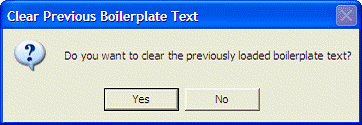
CPRS now collects document information, such as title, author, date, related consult, and related admission, when you create a document, which allows the document to be auto-saved.
If you do not have a default title, you will be prompted for this information
When you are working on a Progress Note, consult results, or a Discharge Summary, you will see a Change button to the right of the title, author, and other information. You use this button to change the reference information.
With the latest version, you can also change the document title without losing the text you have entered. CPRS will ask if you want to keep the text or not.
Note: You may only edit this information on unsigned notes. Once a note is signed, you may not edit it.
To change a document's reference information, use these steps:
1. While in the unsigned note, click Change... to the right of the title, author, and other information.
2. In the document properties dialog, make the necessary changes.
3. Select OK.
Note: If you select a new title that does not have boilerplate text, CPRS will ask if you want to clear the previously loaded boilerplate text. This option will clear all the text you have entered and the new note will be blank.
If the previous title and the new title you choose have boilerplate text, CPRS will ask what it should do with the text:
The Clear Previous Boilerplate Text dialog displays as shown below.
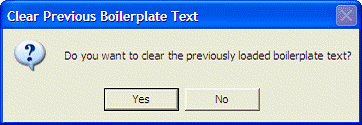
4. To keep the text in the note, select No. To remove the text, select Yes.
Related topics